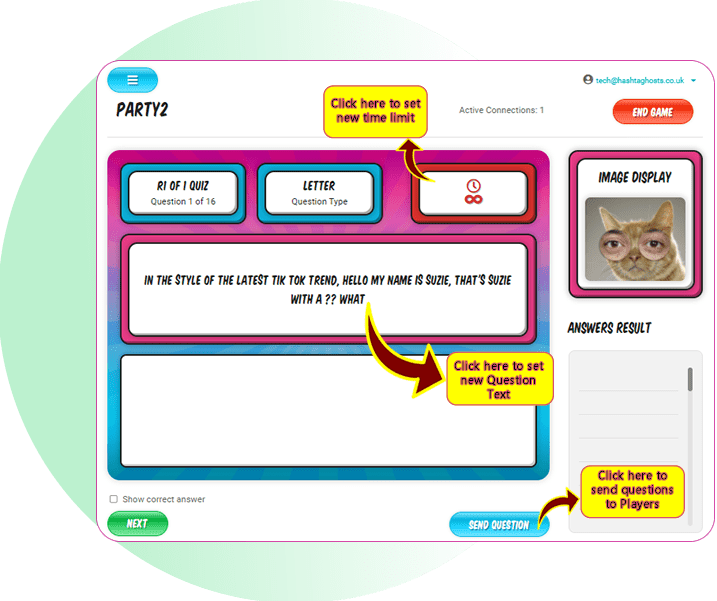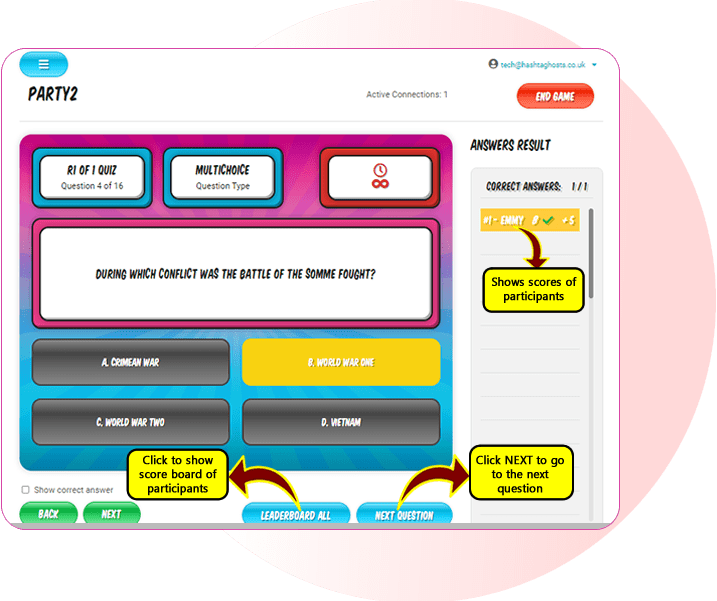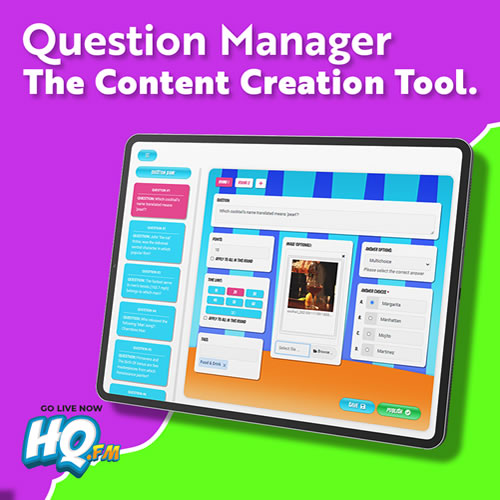
Question Manager
Our system is built for content creators like you!
In Quiz Management, you will see the quizzes, create your own quiz, select the number of questions and number of rounds, name your quiz, categorize it, and launch.
Within your game, you can customize questions and answers, points, time limits on every question, tags, and as well as selecting 4 different answer options, multiple-choice, letters, numbers, or sequence questions. All of which you can add an image or GIF to be displayed on players' phones.
Save and publish when completed.
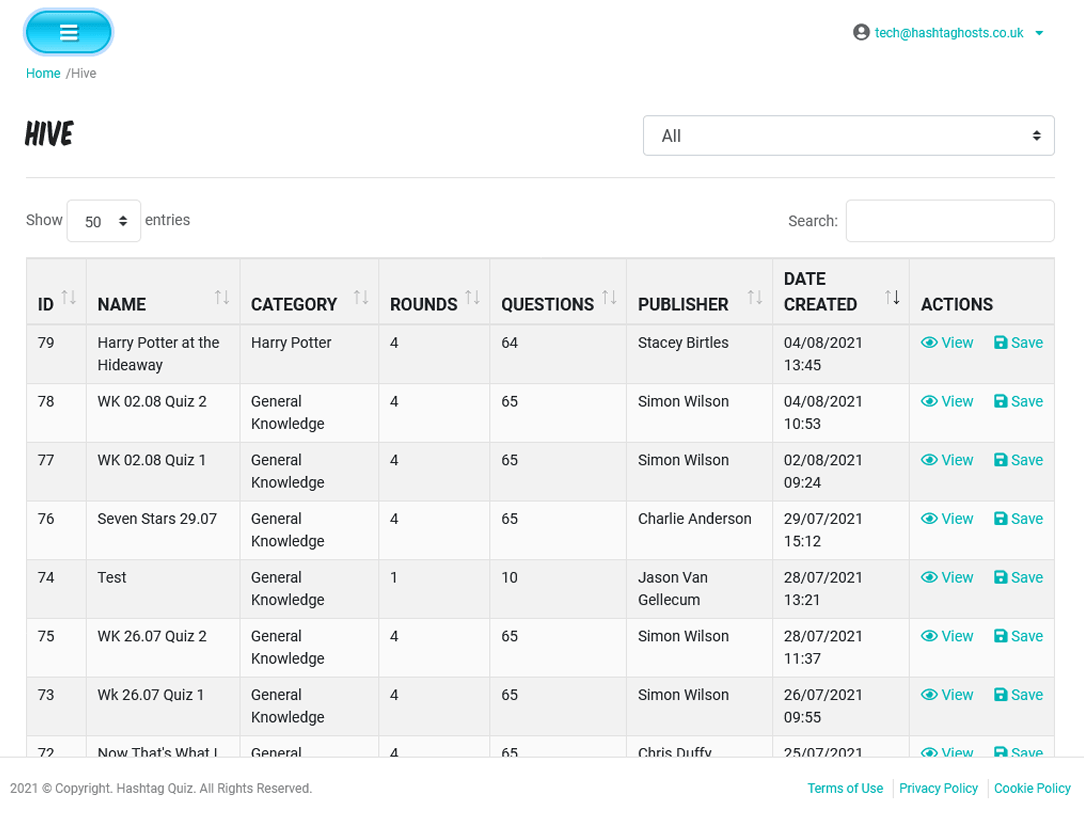
The HIVE
One useful feature we have for people who need inspiration for content is our user-generated hive. From here, you can save an entire quiz, or go through each question, and save it to a quiz, cherry-picking the best content.
Once the content is saved, you can access this for review under the quiz management and quizzes tab. In quizzes, you can drag and drop the order of the content to personalize your game.
How to Host a Smartphone Quiz?
Players joining your game for interactive fun is how we intended the system to be used.
You need to know that your players need a player account, which they can access via HQ.FM homepage, and go down the player Journey. They’ll need to register and log in.
When you launch the game, you will give them a game code to connect to your accounts.
The easiest way to do things is with Big Screen Only. You can print a PDF for your players to answer, and all the content is delivered on your hosting screen.
You can set timers still, and either give the answers at the end of each question or at the end of the quiz on our questions review page.
Before Game Launch
Are you Live in a Venue?
Are you playing Virtually over the internet?
Do you want to sell Tickets?
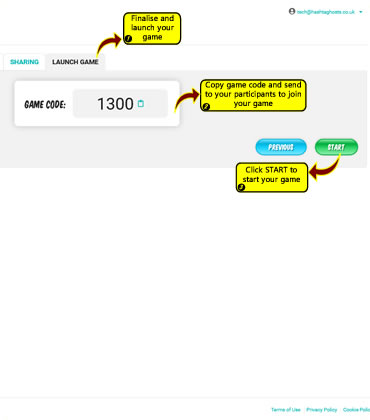
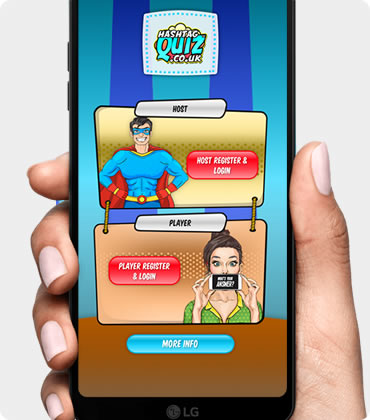
Launch Game
The first option is what quiz do you want to launch? Which is based on how to host a smartphone quiz and our pre-game content. You now can choose how to run your rounds and what kinds of game play you want, as well as points structure, time structure, and bonus points.
1. Rounds
3 Options for Gameplay
2. Optional Event Tickets – Following on from Before Game Set Up
3. Optional Host Custom Buzzers - Following on from Before Game Set Up
4. Optional Delay – Following on from Before Game Set Up
5. Optional Social Sharing
6. Game Code
Host Lobby
If you are connecting player handsets, here is where you can tell your players to go to HQ.FM and use your game code.
Once players log in, and then connect, you will see them arrive in your lobby. You can accept or reject their connection here, it's all up to you.
Don’t worry if users join mid-game, keep your eye out for a red circular button with a number at the top of host screen which when clicked, users show in the results table and you can then allow or kick user.
Everyone's in..
Connecting Player Handset
Here is where you can tell your players to go to HQ.FM and use your game code
Start Engaging Your audience with Hashtag Quiz
No credit card needed · Easy to upgrade weekly subscription and
downgrade to free when not required.